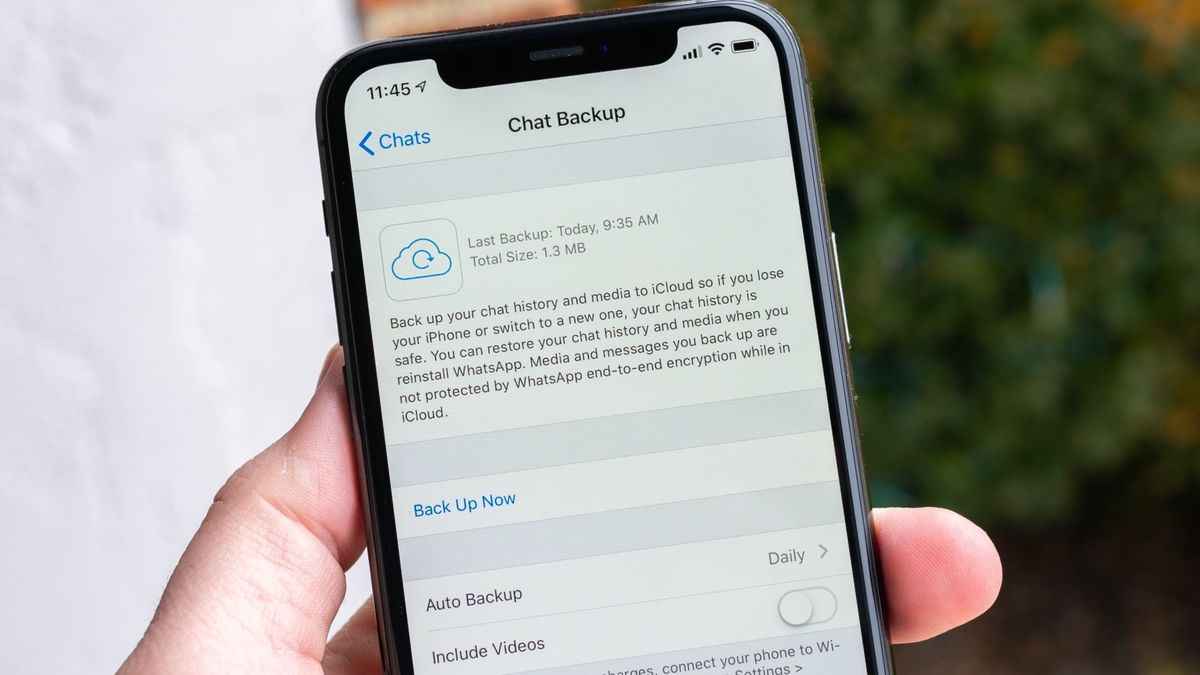How to Safeguard WhatsApp Conversations on an iPhone, Utilizing iCloud or Alternatives
Here’s the method for safeguarding your WhatsApp conversations, whether you choose to employ iCloud or not.
WhatsApp chats serve as a digital journal, allowing us to document conversations, business transactions, photos, and valuable information for future reference. While we hope our phones remain safe, unforeseen events can lead to data loss.
That’s why it’s crucial to back up your WhatsApp chats. There are two primary methods to achieve this on an iPhone: one involves using iCloud, while the other entails exporting chats to a location outside your device’s local storage. We’ll guide you through both approaches and the necessary steps.
Backing Up WhatsApp Chats on iCloud
Everyone with an Apple ID receives 5GB of free iCloud storage. Simply sign up and create an Apple ID on any compatible device to establish an account with 5GB of free storage. Ensure that your Apple ID is signed in on your iPhone.
If you already have an Apple ID on your phone, ensure you have sufficient iCloud storage for WhatsApp backups. If your storage is full, you may need to purchase additional iCloud storage to make room.
Once this is sorted, you’re nearly ready to proceed.
WhatsApp offers a dedicated backup section in its settings. From there, you can manually initiate a backup or schedule backups to occur monthly, weekly, or even daily. Here’s how to use it:
1. Open WhatsApp on your iPhone and tap “You” in the bottom-right corner.
2. Select “Chats” and then choose “Chat Backup.”
3. Tap “Back Up Now” to start an immediate WhatsApp backup.
4. Optionally, select “Auto Backup” and specify how often you want backups to occur (Monthly, Weekly, or Daily).
Now that your chats are backed up, you can retrieve WhatsApp messages when switching devices.
Saving WhatsApp Chats Through Exports
While iCloud backups are convenient, they may not always be suitable. If you prefer not to purchase additional iCloud storage or want to store your chats on a different platform or device, you can export individual chats. Follow these instructions:
1. Tap “You” in the bottom-right to access WhatsApp’s settings.
2. Select “Chats” and then choose “Export Chat.”
3. Scroll through the list to locate the chat(s) you wish to export.
4. Tap the chat(s) you want to export, and a popup will appear, asking if you want to export with or without media.
5. Choose your preferred option and wait for WhatsApp to compress the file into a ZIP archive.
6. Once the process is complete, the Share menu will appear, enabling you to export the file to your preferred destination.
You can AirDrop the ZIP file to your Mac, send it to yourself via email, save it as a file, or upload it to another cloud storage app on your phone. While these ZIP files can’t restore your chats, they allow you to review them should the need arise.
Ensure you always have WhatsApp chat backups in place
Backups are like insurance; you may not need them until a critical moment, and having both offline and online backups ensures you can reference your chats even if you lose access to your Apple ID.