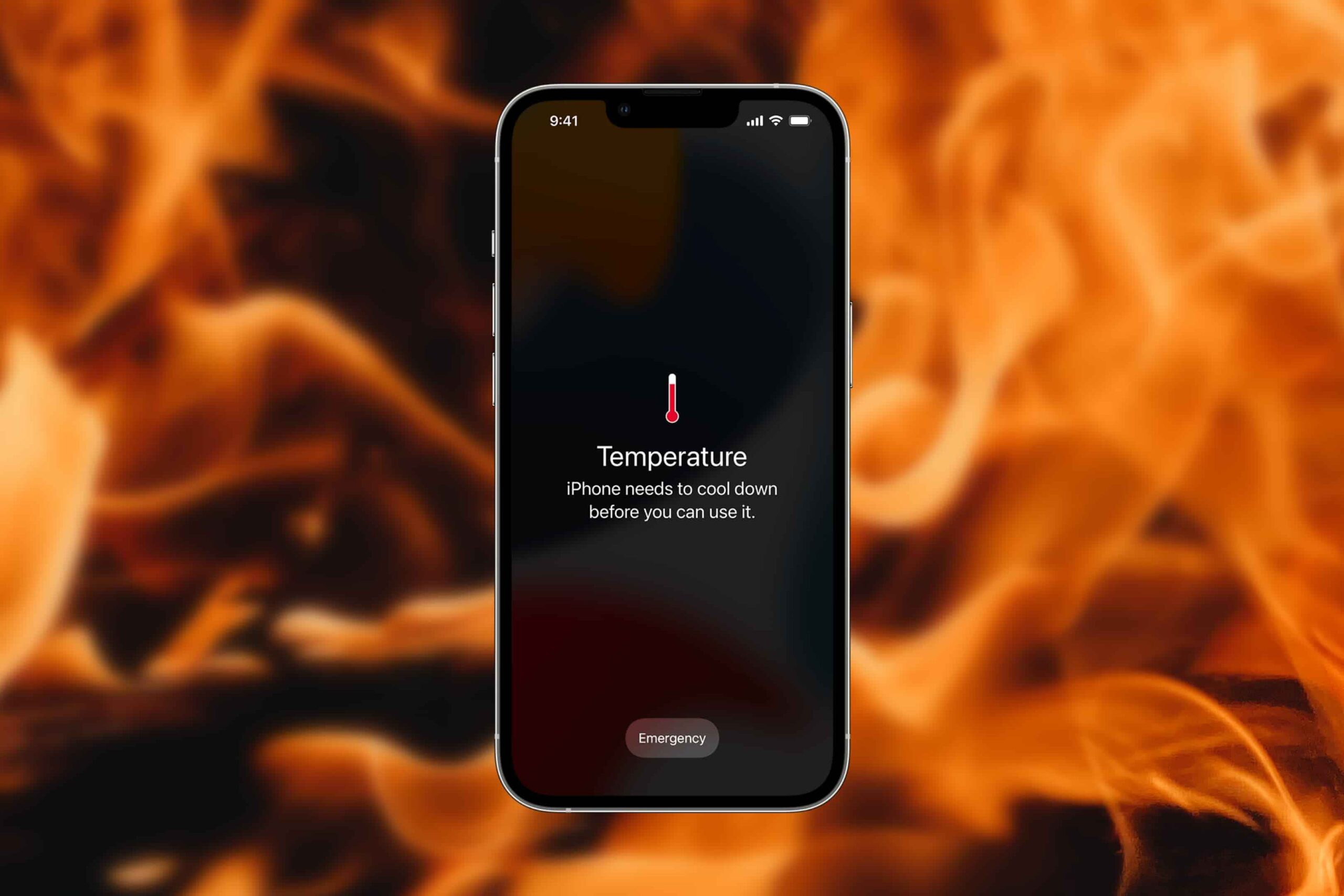Why Your iPhone or iPad Is Overheating and How to Resolve It
“Experiencing excessive heat on your iPhone or iPad? Discover the signs of overheating and effective ways to cool your device down.”
Your iPhone or iPad is essentially a compact device, lacking the heat sink or fan mechanisms found in larger devices like Macs or laptops to regulate temperature and maintain cool operation. When subjected to demanding tasks, it can generate heat.
However, there is a notable distinction between a device that feels warm to the touch and one that is experiencing overheating. In this discussion, we’ll delve into the reasons behind why your iPhone heats up and explore methods for identifying and resolving this issue.
Using your device for extended periods is bound to result in some warmth, which is entirely normal and not a cause for concern. Nevertheless, specific activities, when performed for prolonged durations, have the potential to cause your iPhone or iPad to overheat. These activities include:
1. Simultaneously charging and using your device.
2. Streaming high-quality video content.
3. Utilizing GPS and real-time navigation functions.
4. Initiating the device for the first time or restoring it from a backup.
5. Operating graphically intensive or processor-demanding applications.
6. Leaving your device in a hot vehicle or exposing it to direct sunlight.
When your iPhone or iPad experiences overheating, you may also encounter additional issues, such as:
– The display intermittently dimming or going black.
– Deterioration in call quality.
– Dysfunctional camera flash.
– Graphic-intensive applications malfunctioning or, in more severe cases, crashing upon launch.
– Temperature warning messages displaying “iPhone needs to cool down before you can use it” or “Charging On Hold.”
“Resolving Overheating Issues on Your iPhone or iPad”
To begin, it’s essential to clarify that there is no instant remedy to rapidly cool down an overheating iPhone or iPad.
The recommended solutions outlined below primarily involve adjustments in your device’s usage and maintenance, as well as fine-tuning certain settings to minimize the risk of rapid overheating during everyday activities.
1. Take a Break from Device Usage to Allow Heat Dissipation
The initial step is to temporarily discontinue the use of your iPhone or iPad, allowing the device to cool down effectively. Exit the application you are using, employ the Sleep/Wake (or Side) button to put your iPhone or iPad into sleep mode, and give it around 10 to 15 minutes to cool down completely.
For an expedited cooling process, you can also remove the case from your iPhone or iPad and power off the device entirely.
2. Avoid Simultaneous Device Usage and Charging
When the low battery notification appears while you’re actively using your iPhone or iPad, your immediate instinct may be to plug it in for charging to maintain usage. However, charging your iPhone or iPad while actively using it can lead to rapid overheating, especially when engaged in graphic-intensive tasks like gaming or video calls.
Unless it’s an urgent situation, it’s advisable to allow your iPhone or iPad to cool down, as previously recommended, and then plug it in for charging afterward. For future reference, it’s a good practice to plan ahead and ensure your device is fully charged before embarking on your activities.
3. Avoid Exposure to Heat
Our iPhones and iPads are our constant companions in today’s world. However, when you’re without your device, be mindful not to unintentionally leave it in a location exposed to direct sunlight, such as near a window or inside a car.
In the case of a parked vehicle, temperatures can rise to levels beyond the optimal range, potentially causing your iPhone or iPad to overheat. Ensure that you store your iPhone or iPad in a shaded area to prevent it from overheating due to external environmental conditions.
4. Utilize Official or MFi-Certified Chargers for Your iPhone and iPad
Low-cost third-party chargers obtained from unverified sources can also result in excessive heat during the charging process for your iPhone or iPad.
It’s highly recommended to use an official charger manufactured by Apple or a top-quality third-party Lightning or USB-C cable bearing the Made for iPhone (MFi) certification. Non-certified and damaged chargers can not only harm your device but also introduce other potential issues.
5. Disable Background App Refresh
Background App Refresh enables apps to continuously search for new data in the background, unknowingly consuming both battery and CPU resources, potentially leading to frequent overheating of your iPhone or iPad.
If you find this feature unnecessary, you can deactivate Background App Refresh by navigating to Settings > General > Background App Refresh and switching it to the “Off” position.
However, if you believe that turning off this feature entirely is excessive, you can attempt to identify the particular app responsible for excessive power consumption. Visit Settings > Battery to inspect the battery usage of your apps for the past 24 hours and the last 10 days. You can access the detailed activity data for both onscreen and background battery usage.
Then, return to Settings > General > Background App Refresh and disable the feature for apps that consume substantial resources in the background.
6. Diminish Screen Brightness
If your screen brightness is set at 50% or higher, your iPhone or iPad is more likely to maintain elevated temperatures and is at a greater risk of overheating. Consequently, lowering the brightness level can assist in preventing your iPhone or iPad from heating up rapidly.
For an iPhone (or iPad) equipped with Face ID, you can swipe down from the upper-right corner of the screen to access the Control Center. If you own an iPhone with a Home button, swipe up from the bottom of the screen instead. Then, adjust the brightness slider to your preferred lower setting.
7. Keep Your Device and Its Apps Updated
Updates frequently include bug fixes and enhancements that can help alleviate the issue of your iPhone or iPad overheating. Navigate to Settings > General > Software Update to check for the availability of an iOS update. The same principle applies to third-party applications; you can visit the App Store to update your iPhone apps.
For instance, some users of iPhone 15 and 15 Pro initially encountered overheating problems with their newly purchased devices. Apple determined that the root cause was a bug within iOS 17 and promptly released an iOS software update in response. In such instances, it is crucial to ensure that your iPhone is updated to at least iOS 17.0.3 to prevent overheating issues.
8. Uninstall and Reinstall Problematic Apps
In certain cases, simply updating an app may not be sufficient to resolve overheating concerns. It may be necessary to uninstall the problematic app from your iPhone or iPad and then reinstall it.
To uninstall an app, navigate to your Home Screen, long-press it, and select “Remove App.” Next, confirm by tapping “Delete App” when prompted.
After the removal, you can reinstall the app on your iPhone or iPad. If the issue persists, you may also consider reaching out to the app’s developer for further investigation.
9. Reboot Your iPhone and Reset All Settings
The final two methods provided here are generic yet effective solutions that can be beneficial when facing persistent tech-related issues. You can begin by restarting your iPhone or iPad, a process involving turning off your device and then turning it back on.
Alternatively, you can choose to reset all settings on your device. This action restores all settings on your iPhone or iPad to their default configurations. Importantly, no data, such as photos, videos, or messages, will be deleted during this process.
To reset your device, navigate to Settings > General > Transfer or Reset iPhone > Reset > Reset All Settings. Be aware that the resetting process may take some time, so it’s advisable to perform this when you don’t require immediate access to your iPhone or iPad.
Avoid Your iPhone and iPad Overheating
It’s typical for your iPhone or iPad to become warm with extended usage. However, if your device starts to become excessively hot, it’s advisable to pause usage temporarily and allow it to cool down. In addition, consider implementing the advice provided above to maintain your iPhone or iPad at a reasonable temperature and minimize the occurrence of frequent overheating.