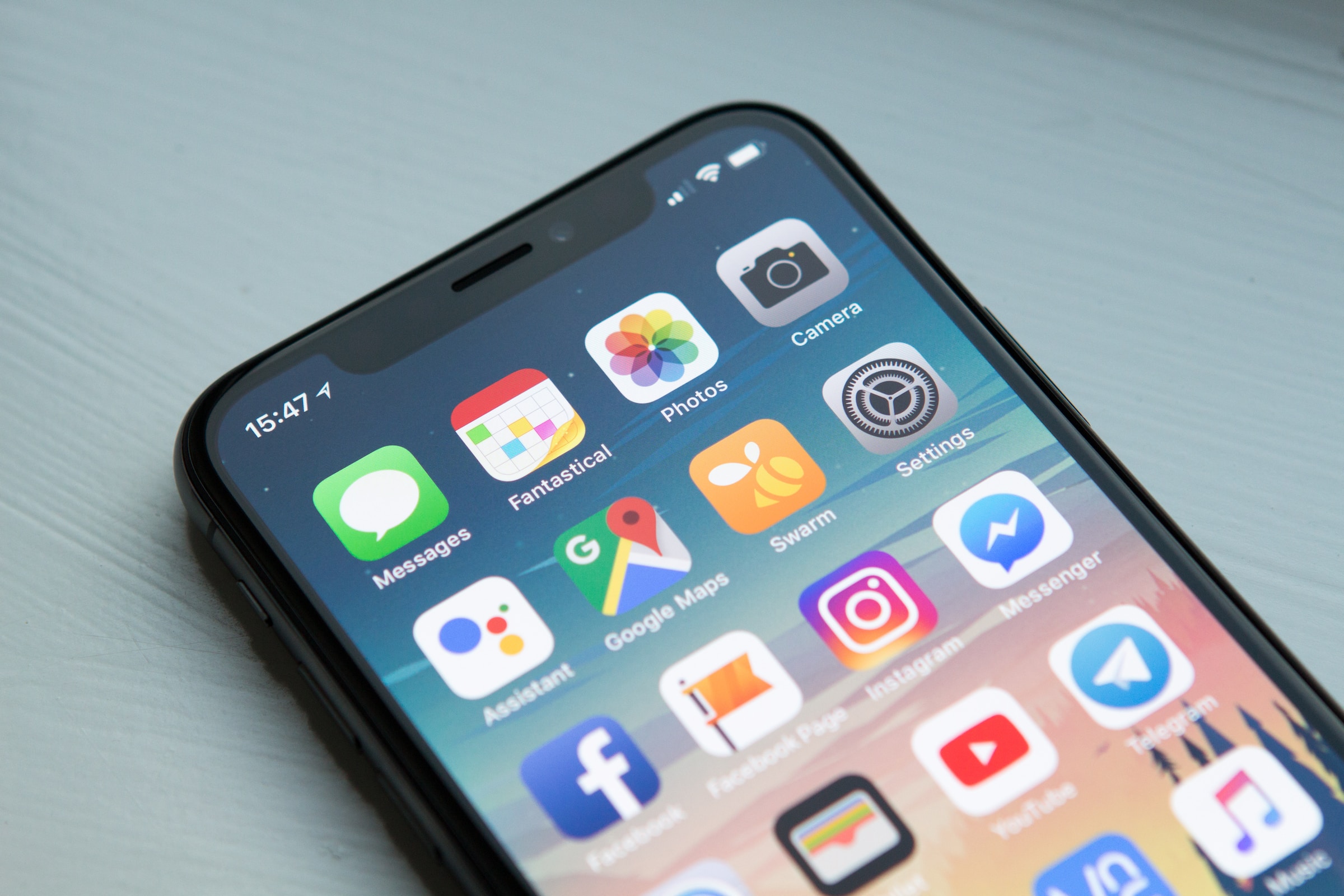Ways to Secure iPhone Apps with Passwords, Face ID, and Additional Methods
Enhance the security of your preferred iPhone apps by individually locking them, with the added convenience of utilizing Face ID or Touch ID.
A single passcode or biometric authentication method provides only a singular layer of protection, and once bypassed, unauthorized access to nearly all your iPhone apps and content becomes possible. For enhanced security, it’s advisable to consider app-specific locking measures. Here, we’ll explore various methods to lock apps on your iPhone.
How to Set a Password Lock for Your iPhone Apps
As of now, there’s no native feature for setting app lock passwords on your iPhone. Nevertheless, a workaround exists. Follow these steps to utilize Screen Time for app locking with a password:
1. Navigate to Settings > Screen Time > App & Website Activity and enable “App & Website Activity.”
2. Access the Lock Screen Time Settings and create a unique four-digit password, separate from your iPhone unlock passcode.
3. Proceed to App Limits and tap “Add Limit.” You’ll need to enter your Screen Time passcode to access this section.
4. To lock all apps on your iPhone with the Screen Time password, choose “All Apps & Categories.” For individual app locking, you can use the search bar by swiping down or select apps from specific categories by tapping the dropdown arrow.
5. After selecting the apps you want to lock, tap “Next.”
6. Set a 1-minute time limit for the apps, ensuring that “Block at End of Limit” is activated.
7. Save your settings by tapping “Add.”
Now, your iPhone apps will be password-locked after one minute of daily usage. Attempting to access a locked app will display a “Time Limit” message, and to bypass it, the user will need to enter the Screen Time passcode.
However, there are some limitations to this Screen Time method. Notably, system apps like Safari are not automatically included in the “All Apps & Categories” selection, requiring manual searching. Additionally, certain apps such as Settings and Phone cannot be locked using Screen Time. Furthermore, Screen Time allows you to use an app for “one more minute” without entering the passcode immediately after the limit is reached. After the additional minute, you can choose to unlock the app for 15 minutes, an hour, or for the entire day, but it doesn’t offer an option to instantly re-lock an app every time you exit it.
How to Secure Your iPhone Apps Using Face ID or Touch ID
In case Screen Time doesn’t fully cater to your needs, there are alternative methods for locking apps on your iPhone without relying on Screen Time. In addition to a Screen Time password, you can employ Face ID or Touch ID to secure your apps.
To begin, you need to set up Face ID on your iPhone. If you possess an iPhone with Touch ID, the setup process is largely similar. Once configured, you can utilize Face ID (or Touch ID) to safeguard your apps on the device.
It’s important to note that not all apps support the use of Face ID or Touch ID for locking. However, many popular ones, such as WhatsApp and Messenger, offer this functionality.
Locking Apps on Your iPhone Using a Shortcut
If an app doesn’t provide a direct option to use Face ID or Touch ID for locking, there is a workaround available. You can create an iPhone shortcut to secure the apps you desire.
The steps for this method are akin to creating an iPhone shortcut for locking the Photos app. The only distinction is that during the customization process, you should select all the apps you wish to lock before confirming your selections.
This shortcut-based approach will lock your entire iPhone when you attempt to access any chosen app. To gain access to the app, you will need to unlock it using your iPhone Lock Screen passcode, Face ID, or Touch ID, depending on your device’s settings.
Locking Apps on Your iPhone Using Guided Access
Guided Access offers a slightly different approach to app locking on your iPhone. When Guided Access is activated, it restricts access to all apps on your iPhone except the one currently displayed on your screen.
This method can be particularly useful when someone requests to borrow your phone temporarily to use a specific app. By launching the desired app and enabling Guided Access, all other apps remain secure and inaccessible behind a password, Face ID, or Touch ID.
Follow these steps to lock apps on your iPhone using Guided Access:
1. Go to Settings > Accessibility > Guided Access and turn on Guided Access.
2. Tap Passcode Settings and set a six-digit Guided Access passcode, which is distinct from your iPhone’s unlock password and Screen Time passcode. Alternatively, you can enable Face ID or Touch ID as a biometric alternative.
3. To activate app locking and limit usage to a single app, triple-click the Side button (for iPhone X or newer) or triple-click the Home button (for iPhone 8 or older).
You’ll receive a confirmation that Guided Access has started. To exit Guided Access, triple-click the Side or Home button again, enter the passcode, and tap “End.” Alternatively, you can exit by double-clicking the same button and verifying your identity using Face ID or Touch ID.